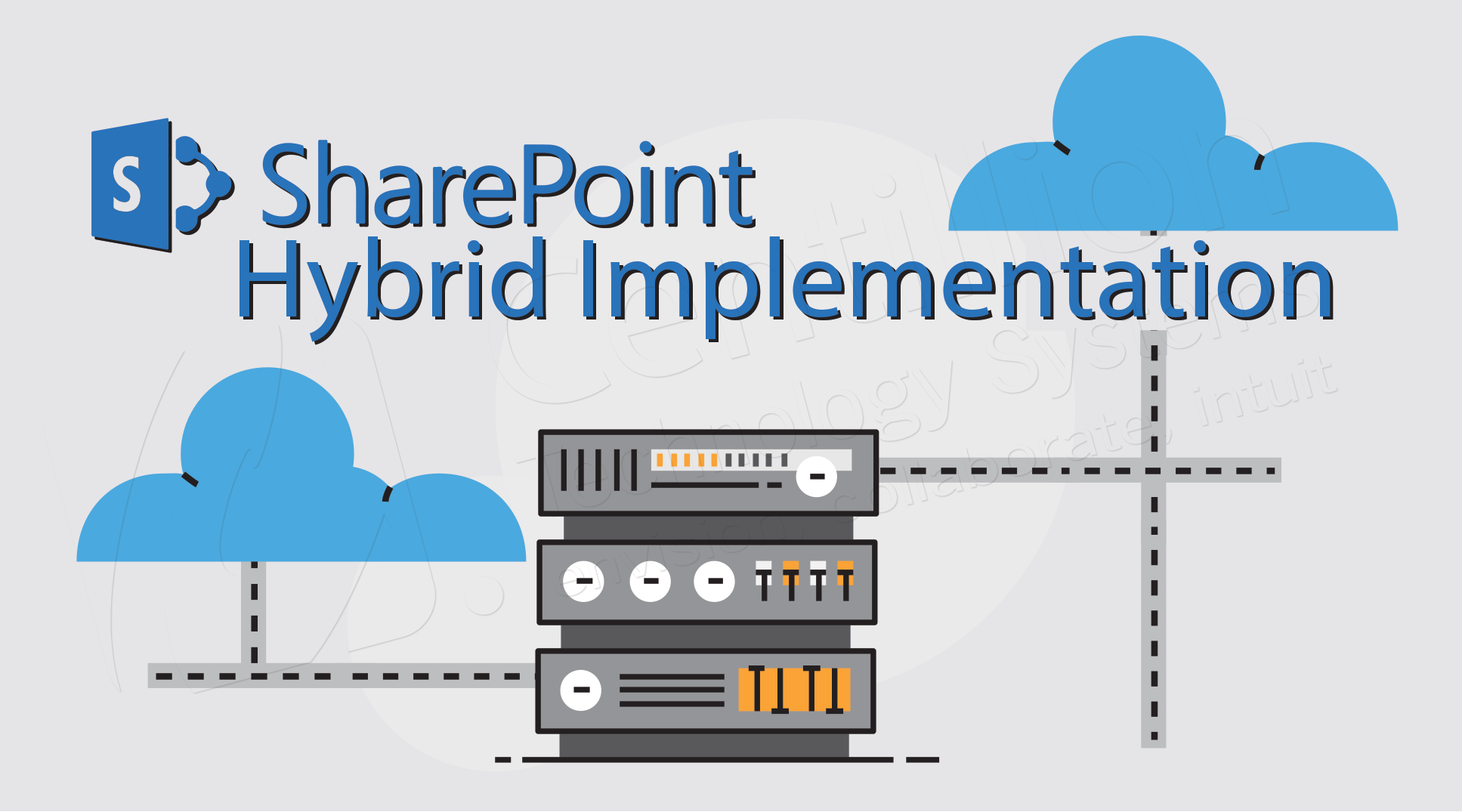
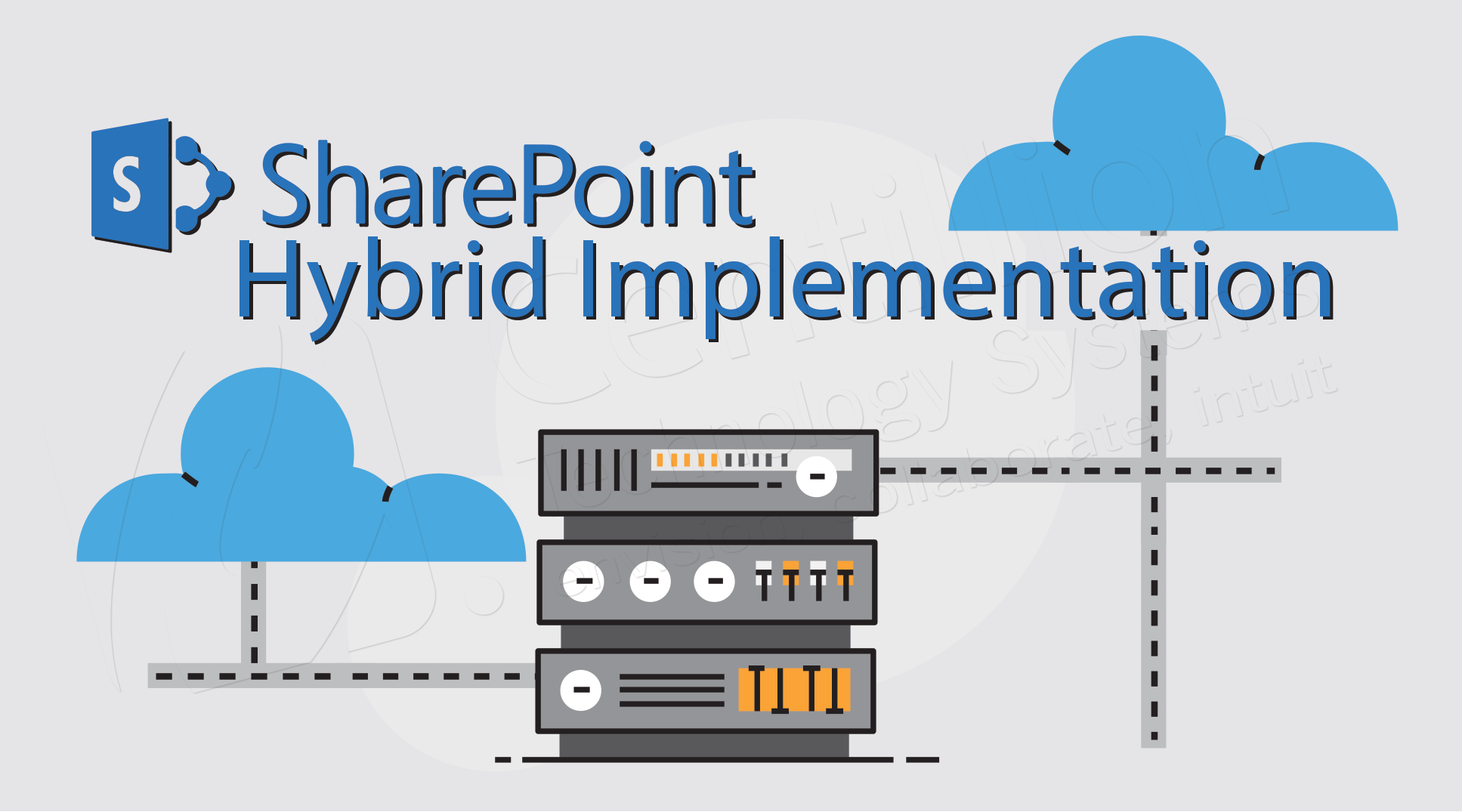
Following capabilities can be achieved in hybrid implementation.
There are three ways to achieve hybrid implementations.
Hybrid Search
Hybrid Search can be achieved using three steps.
Directory Sync
Three Identity Models are available. We will focus on Synchronized identity for simplicity.
In Synchronized Identity, Identities are managed in on-premises Active Directory and are synchronized to Azure AD through Azure AD Connect. Synchronization also sync password hashes.
Here is given the steps to achieve directory synchronization.
Server to Server Trust & Identity Management
Trust between SP On-Premises and Office 365 tenant (Server to Server) can be established by following below steps.
Set-SPSecurityTokenServiceConfig –ImportSigningCertificate
enable-psremoting
new-pssession
Import-Module MSOnline –force –verbose
Import-Module MSOnlineExtended –force –verbose
Connect-MsolService
New-MsolServicePrincipalCredential –AppPrincipalId -Type asymmetric –Usage Verify –value
$SPOnlinePrincipal = Get-MsolServicePrincipal – AppPrincpalId $SPOnlineNameSpace = $SPOnlinePrincipal.ServicePrincipalNames
$SPOnlineNameSpace.Add(“PrincipalID/PrincipalCommonName”)
Set-MsolServicePrincipal –AppPrincipalId -ServicePrincipalNames $SPOnlineNameSpace
$SPContextID = (Get-MsolCompanyInformation).ObjectID
Register-SPAppPrincipal –site -nameIdentifier
Set-SPAuthenticationRealm –realm
New-SPAzureAccessControlServiceApplicationProxy –Name “ACS” –MetaDataServiceEndPointUri
“https://accounts.accesscontrol.windows.net/metadata/json/1/” –DefaultProxyGroup
New-SPTrustedSecurityTokenIssuer –MetadataEndpoint “https://accounts.accesscontrol.windows.net/metadata/json/1/” –
IsTrustedBroker –Name “ACS”
Search Service Integration
Search Integration process is based on 3 parts.
Search Result Source can be configured in SharePoint on-premises by Adding Result Source in Site Collection Administration. Protocol should be chosen as Remote SharePoint. Credential should be chosen as Default Authentication. In case of Inbound, Select SSO ID.
You can filter when to trigger remote Query Processor by creating a Query Rule. Specific words can be added as triggers. You can also specify where the result set should appear. By Default, all remote results come on top for easier identification. It can also be set to come in between complete result set.
It’s an optional step to verify whether Query Rule has been configured properly and is returning correct result.